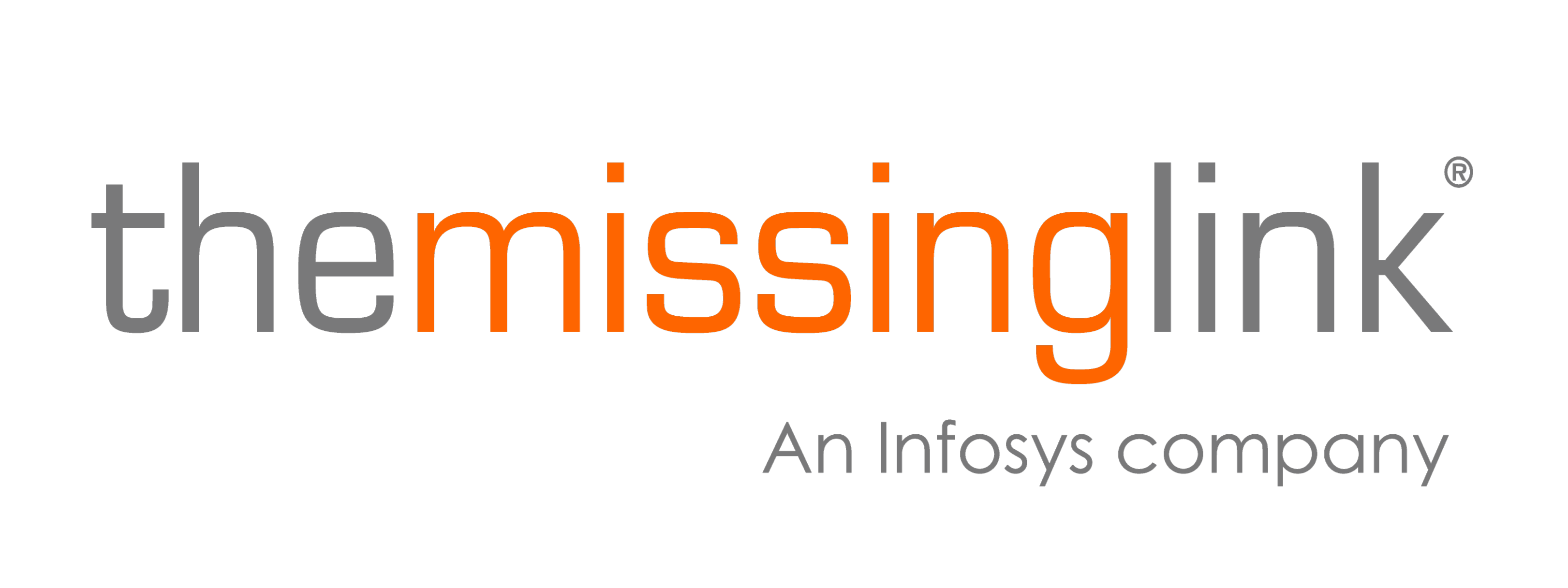Here at The Missing Link, we consider ourselves ardent technophiles, and not surprisingly we are on a constant learning curve for our most used applications. On top of that list is Microsoft Teams, and even though we migrated to Teams recently, our team members have already discovered some useful tips and tricks, as listed below:
1. Dark mode 🌙
If you prefer dark mode, you can turn this on in Microsoft Teams. Simply click your profile picture at the top of the app, then select Settings > General. In the Theme section, click Dark.
2. Search within a chat or channel
This feature helps to filter out what you need from the clutter in one-on-one chats, group chats and channels! All you have to do is go to the chat or channel, press Ctrl + F (or CMD + F for Mac), then type what you want to search for.
3. Teams meetings are poppin’ 🍾
Our wait is finally over! This feature had been heavily requested by users all over the world, our team included, and Microsoft has released it in their latest Teams update! The new feature allows you to pop out your Teams meeting into a new window. Allowing you to have your meeting on one screen, and your main Teams window on another screen. To enable this feature follow the instructions here.
4. Forward emails to a chat
This is a nifty workaround if you want to forward documents, emails or just about anything to a channel. When on a channel click the ellipsis next to the channel name and select Get email address. This will generate an email address for the channel. Copy it, and you can use that address to forward any email.
5. Become a short cut whiz 🤯
Did you know you can press the C key on your keyboard to go to the Compose box? Or press Alt-O in Windows (Option-A on a Mac) to quickly attach a file to a message? Learn more short-cuts here (or by pressing Ctrl+E to go to the Search field, type /keys, and then press Enter in Windows).
6. Do not miss a thing!
If there is a post you need to keep track of in Teams, you can save the post so you can find it easily. All you need to do is click the ellipses on the post and select Save this Message. You can view all your saved messages by clicking on your profile picture in the top right of the Teams window and selecting Saved (or by typing /saved in the top search bar).
7. Mark a message as unread
This tip helps in the busy periods when messages go missing! Mark a message unread by clicking on the three ellipses in the top left corner of the message and select Mark as unread. You can type /unread in the top search bar to access all your unread messages – when you have time to catch up.
8. Make it urgent ⚠️
Have you ever needed to get someone’s attention quickly? There is a solution (but use it cautiously). When in a private chat, select the Exclamation mark > Urgent (or important for less urgent matters). This will notify the person of the message every 2 minutes for the next 20 minutes.
If you liked this blog, you may also like:
6 unique Microsoft tools to fuel business growth
Keeping staff engaged and productive in a post-lock down world
What's new about the Dell Latitude 9510