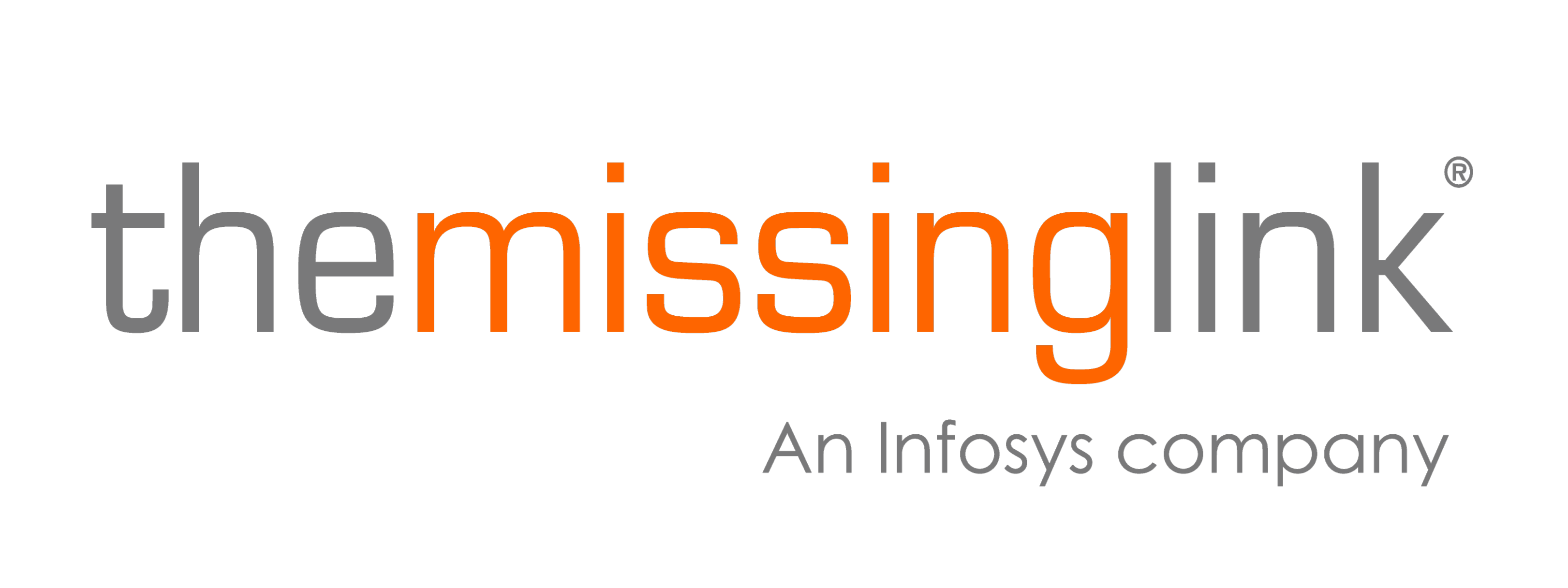It can be frustrating when email users in your organisation don’t receive a legitimate email message because it’s marked as spam, especially when spam messages slip through undetected. Most users don’t realise that the best outcome is to submit the false positives (when a legitimate email is mistaken for spam) and the false negatives (when spam is not identified as being so) for analysis by the organisation’s mail security provider.
Some users or organisations will maintain black and white lists to control correspondence entering their mailbox or the environment, however, this static mechanism adds a lot of overhead to manage, provides little protection against the dynamically changing attacks and does not help the wider community who might also be affected. Many people are unaware that most spam filtering services have a submission system which is used to constantly improve the spam detection algorithms. This is the most effective way of preventing annoying spam emails from being delivered and means less time is spent on manually managing black and white lists.
We have looked at two of the most common email filtering services our clients use, Microsoft Office 365 Email Anti-Spam Protection and Symantec.cloud and put together this how-to guide on reporting spam.
Microsoft Office 365
If you receive a message that passed through spam filters that should be classified as spam you can submit the false negative message to the Microsoft Spam Analysis Team who will review the message and add it to the service-wide spam filters if it meets the spam classification criteria.
Spam can be submitted to Microsoft in the following ways:
Microsoft Office Outlook users will need to install the plug-in Junk Email Reporting Add-In for Microsoft Office Outlook. Using the plug-in there are three ways you can report junk with a single click – either when the message if open, from the ribbon at the top of the message or from your inbox.
Microsoft Web App users can use the built-in junk email reporting option which allows you to right click on a message and ‘mark as junk’ and then send a report to Microsoft.
These steps also work for receiving false positives. In your junk mail folder messages can be marked ‘not junk’ and a report also sent to Microsoft. Alternatively, spam emails can be sent as an attachment with the original spam subject link to junk [at] office365.microsoft.com
Symantec.cloud
Symantec.cloud customers can use the add-on Symantec Email Submission Client (SESC) to easily submit spam to Symantec. SESC is available in the Symantec.cloud portal under dashboard tools downloads. The tool lets you create a Spam Submission folder for a user or user group and any email that is moved to that folder will then be submitted for analysis.
Alternatively, spam emails can be forwarded directly to Symantec within five days of receipt as an “message/rfc822” email attachment to spamsample[at]messagelabs.com. In Outlook, under the Home tab, simply select the spam email, click the ‘More’ button in the Ribbon, click ‘Forward as Attachment’ then send to spamsample[at]messagelabs.com. Note: only attachments are accepted, so if the spam email is forwarded using the ‘Forward’ button, it will not be processed by Symantec.
If your organisation is using a different email application make an enquiry to your mail security service to find out the best way to combat spam emails.