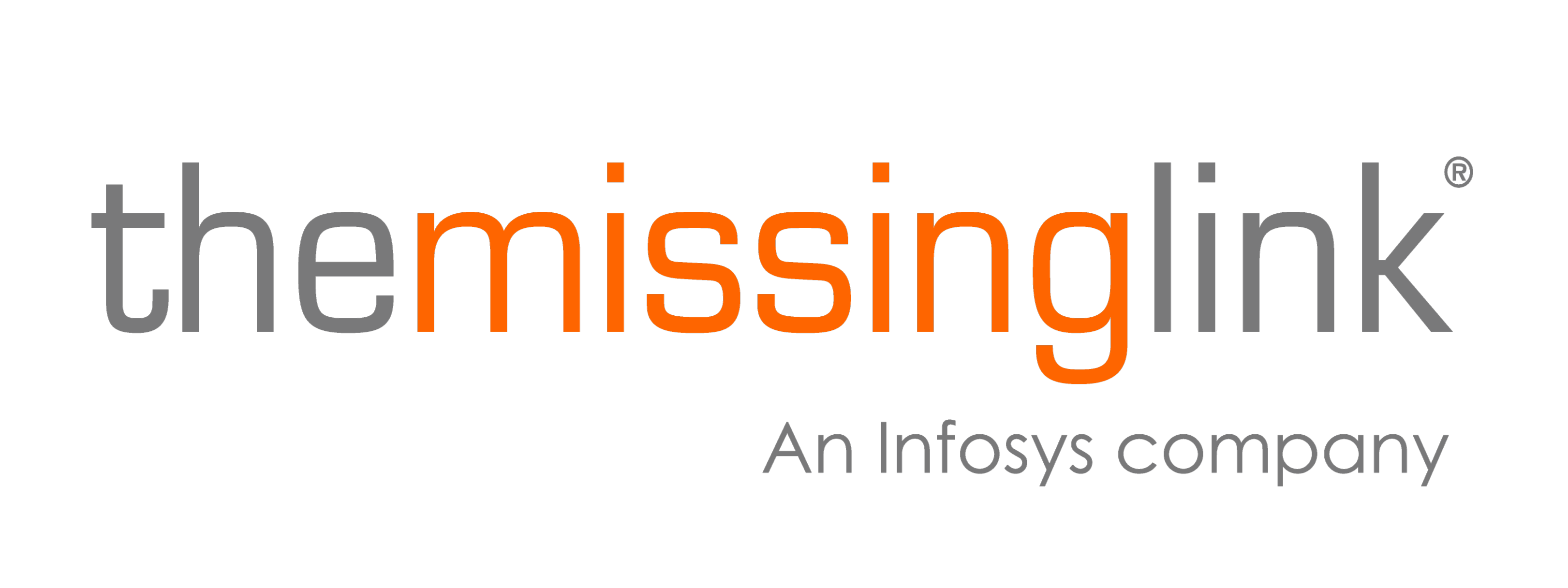Geo-blocking in Microsoft 365 – Is it enough?
No one wants to be at the receiving end of a cyber security breach. As businesses and organisations migrate their operations and data to the cloud, the need for robust security measures, such as those that block access through Microsoft Entra's Conditional Access policies, has become paramount.
One of the recent measures that has gained traction is geo-blocking with Microsoft 365. Here we examine geo-blocking in Microsoft 365, its efficacy and limitations, and valuable tips to ramp up your data protection.
What is Geo-blocked access in Microsoft 365?
Geo-blocking in Microsoft 365 is a security feature designed to allow organisations to control or restrict access to their Microsoft services based on location. In simple terms, this feature can limit access to Microsoft services like Teams, SharePoint, Outlook, OneDrive, etc., based on user location. On the surface, this blocks out a percentage of threat actors like Script Kiddies and ‘risky’ regions and countries.

Conditional access policy for Geo-blocking
Geo-blocking becomes truly powerful when combined with Conditional Access policies. These policies allow you to set granular rules based on:
- User identity: Only trusted users can log in.
- Device compliance: Access is granted only from managed or compliant devices.
- Multi-Factor Authentication (MFA): Even if credentials are compromised, MFA adds an extra barrier.
Example: You can allow sign-ins from a geo-blocked country if the user authenticates via MFA and is using a compliant company laptop.
This layered approach means you’re not locking out remote workers or partners unnecessarily—you’re securing access without sacrificing flexibility.
What's the problem with conditional access policies?
While geo-blocking sounds like an effective security measure to eliminate cyber threats, it also poses serious challenges to organisational operations. Remote workers in regions with geo-blocked access cannot seamlessly conduct their duties on Teams, OneDrive, and other cloud-based services.
This means that IT teams would have to make an exception for that country for a short time, thereby exposing their Microsoft 365 services to threat actors.
Geo-blocking also heavily relies on IP addresses to track locations. If cybercriminals use VPN to generate IP addresses from approved regions, your digital architecture will be crippled within minutes.
A noticeable challenge with geo-blocking is that it may also negatively impact businesses with international partners, as it can create friction when trying to collaborate.
Monitoring security vulnerabilities
Continuous monitoring is essential for identifying and addressing security vulnerabilities within Microsoft 365. Vulnerabilities can stem from various sources, such as outdated software, misconfigured settings, and risky user behaviors.
If left unchecked, these weaknesses can be exploited by attackers, leading to unauthorised access and potential data breaches.
Regular monitoring allows organisations to proactively identify potential security gaps and take corrective actions. This includes updating software, fine-tuning configurations, and educating users on best practices to minimise risks.
Microsoft 365 offers several tools to aid in this continuous monitoring process:
-
Azure Security Centre: Provides real-time threat detection and vulnerability assessments, helping organisations stay ahead of potential threats.
-
Microsoft Cloud App Security: Offers comprehensive threat detection and vulnerability assessments for cloud-based applications, ensuring that all aspects of the cloud environment are secure.
-
Office 365 Advanced Threat Protection: Delivers advanced threat detection and vulnerability assessments for email and other Office 365 services, safeguarding communication channels.
By leveraging these tools and maintaining a vigilant approach to monitoring, organisations can ensure their Microsoft 365 environment remains secure and resilient against evolving threats.

Common challenges and solutions
Implementing geo-blocking can present several challenges for organisations, but understanding these obstacles and applying practical solutions can help maintain robust security.
| Challenge | Practical solution |
| VPN/IP Spoofing | Enforce MFA and conditional access policies to validate identity and devices. |
| Remote Worker Access | Configure trusted network policies to allow access from approved VPNs or corporate networks. |
| User Exceptions | Grant temporary access with audit trails and review exceptions regularly. |
Microsoft 365 security best practices beyond geo-blocking
Geo-blocking is a valuable tool, but it’s only one part of securing your Microsoft 365 environment. A comprehensive, layered approach to security significantly reduces your risk exposure and ensures your organisation is better prepared to handle evolving threats. Here’s what you should prioritise:
1. Enable Multi-Factor Authentication (MFA)
MFA is one of the simplest and most effective ways to prevent unauthorised access. It requires users to verify their identity with multiple factors—like a password and a code from an app.
Even if credentials are stolen, MFA adds a critical barrier.
Tip: Make MFA mandatory for all users, including external collaborators.
2. Keep devices updated
Outdated devices are easy targets. Ensure all devices connected to Microsoft 365 run supported operating systems with the latest updates.
What to do:
- Enable automatic updates where possible.
- Apply critical patches promptly across operating systems and third-party software.
3. Deploy endpoint protection
Devices are common entry points for attackers. Anti-malware and endpoint detection tools help block malicious software and detect threats before they escalate.
What to do:
- Install trusted endpoint protection on all authorised devices.
- Keep security software updated.
4. Encrypt local drives
Lost or stolen devices expose business data. Drive encryption protects data, making it inaccessible without authorisation.
Tip: Use built-in encryption tools like BitLocker (Windows) or FileVault (Mac).
5. Limit local admin access
Local admin rights allow users to install software and change settings—this opens the door to malware and system misuse. Limiting admin rights reduces these risks.
What to do:
- Remove admin rights from standard users.
- Use Microsoft LAPS or Azure LAPS to manage local admin passwords securely.
6. Implement patch management
Unpatched software is a prime target. Consistent patching prevents attackers from exploiting known vulnerabilities.
What to do:
- Establish a patch management process.
- Test updates for critical systems before rollout.
- Ensure patches are applied across all devices.
7. Establish vulnerability management
Cyber threats evolve quickly. A proactive vulnerability management program identifies, prioritises, and resolves security gaps before they can be exploited.
Key steps:
- Scan your systems regularly.
- Prioritise fixes based on risk.
- Continuously monitor for new vulnerabilities.
8. Conduct a third-party security review
Blind spots and misconfigurations are often missed internally. External experts can assess your Microsoft 365 environment and provide tailored recommendations.
What to expect:
- Detailed analysis of your setup.
- Identification of security gaps.
- Practical, tailored recommendations to align with best practices.
Tip: Consider a Microsoft 365 Security Review to ensure your environment is secure.
Latest Microsoft 365 Geo-blocking policies (2025 update)
Microsoft continues to refine its security controls to help organisations strengthen access protection. Key updates as of early 2025 include:
- Expanded location-based security: Microsoft Entra Conditional Access now offers more granular location-based policies, giving organisations greater control over access from specific countries and regions.
- Enhanced sign-in risk detection: Improvements to sign-in risk detection in Microsoft 365 help better identify and block IP spoofing and other location-based attacks.
- Adaptive access: This capability evaluates user risk signals in real time—beyond static IP addresses—allowing Conditional Access policies to adapt dynamically based on risk factors such as unusual sign-in patterns or suspicious devices.
- Mandatory MFA for Admin Access: Starting October 2024, Microsoft Entra requires MFA for accessing the Azure portal, Microsoft Entra admin centre, and Microsoft Intune admin centre—strengthening protection for privileged accounts.
Stay up to date with the latest security enhancements via the Microsoft Security blog and Microsoft Entra updates.
Securing your business
Combining geo-blocking with these control measures will reduce your Microsoft 365 tenancy's attack surface from entry-level hackers and more sophisticated threat actors.
Improving cyber security isn't just a prudent decision but an imperative one – especially when protecting Microsoft 365. Cyber threats are constantly evolving. You need a comprehensive approach to spotting and addressing loopholes early.
Do you need a Microsoft 365 Security Review?
With our Microsoft 365 Security Review or Security Controls Review you can trust our team of industry experts to conduct a third party security review, determining your IT strengths and weaknesses, and providing you with personalised recommendations to fit your business needs.
Contact our team today for an independent, third-party security review to ensure comprehensive protection tailored to your organisation.
Author
As Service Operations Manager at The Missing Link, I lead our technical escalation team to resolve complex issues and deliver lasting value to our clients. With over 15 years of experience across Europe and Australia, I bring a strong technical foundation and a people-first approach to leadership. I'm passionate about mentoring my team, improving internal systems, and driving service excellence. Outside of work, I’m often out camping with my wife and dog—or flying my drone over the Hunter Valley.