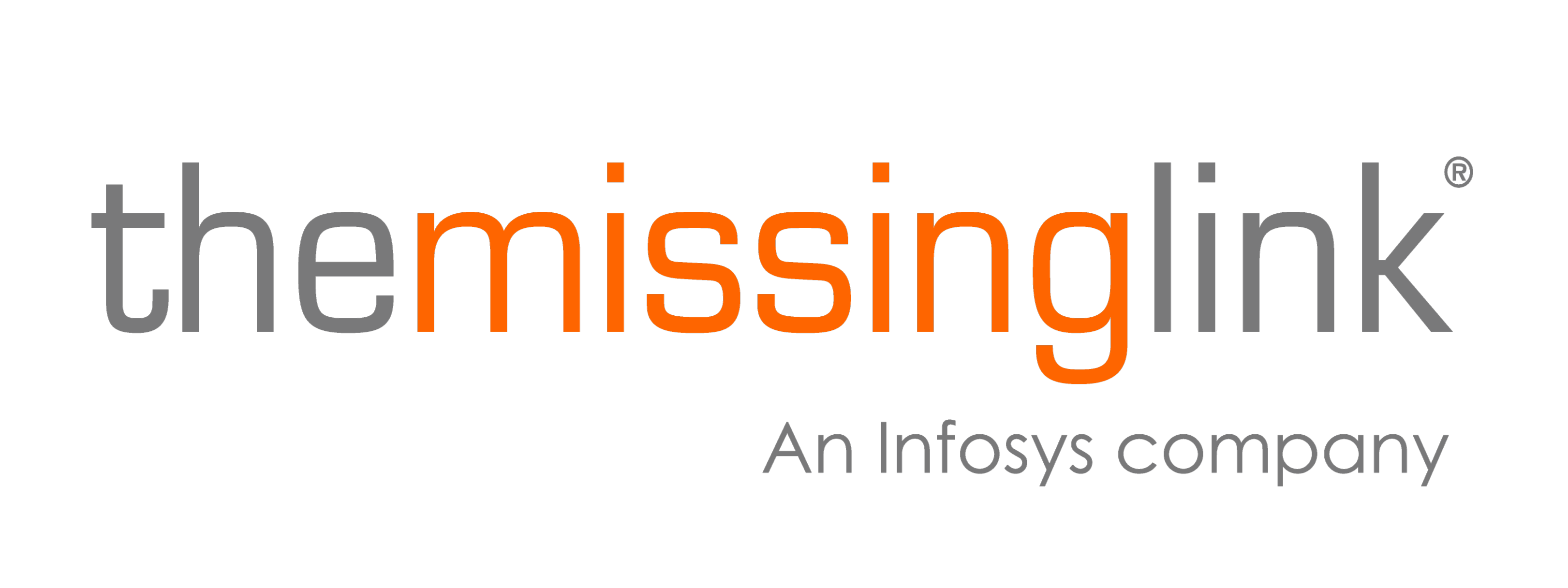7 Pro tips to get more from Microsoft Copilot
Copilot’s power is in how you use it
Microsoft 365 Copilot is one of the most powerful tools in the modern workplace, but it’s also one of the most underused. Many users are only scratching the surface, relying on it for basic drafting or summaries. Copilot can do much more, and when it’s used well, the productivity gains are real and measurable.
With the right prompts and practical know-how, Copilot shifts from being a novelty to a genuine performance advantage, saving time, improving focus, and driving more value from every workday.
That’s why we have designed an expert-backed ‘how to’ guide to help you go beyond the basics. Whether you're a day-to-day Microsoft 365 user or rolling out Copilot across your organisation, you’ll find practical tips, actionable advice, shortcuts, and strategies to help you get more done faster and smarter.
7 pro tips to get more from Microsoft Copilot
Many users don’t realise just how much more productive Microsoft Copilot becomes with a few adjustments to how it’s used. Drawing on real-world deployments and hands-on training, these proven strategies help unlock the full value of Copilot in Microsoft 365. You don’t need to be a prompt engineer to use Copilot effectively, these tips are designed for everyone.
-
1. Lead prompts with a clear outcome
-
The most effective prompts begin with a clear intent. Rather than issuing vague instructions, define the result you want Copilot to deliver. For example, instead of asking Copilot to “write a summary,” prompt it to “create a summary for an executive stakeholder with three key takeaways and a recommendation.” Consider your target audience when crafting prompts to ensure the output is relevant and actionable. This approach guides the AI’s output and ensures relevance. When summarising, ask Copilot to extract the main points and key points from documents or conversations for greater clarity.
2. Add context to supercharge accuracy -
Context strengthens Copilot’s responses. Referencing recent documents, meeting notes, or previous conversations gives the AI a framework to work within. Reviewing key details from previous meetings or documents helps Copilot produce more targeted and actionable results. Prompting with specific details, such as referencing a recent Teams discussion or attaching relevant content, helps Copilot produce more targeted and actionable results.
-
3. Standardise prompts for repeatable tasks
-
Many organisations benefit from developing reusable prompt templates for recurring activities. For instance, preparing board updates, sales follow-ups, or incident summaries can all follow structured patterns. Defining standard prompt language for these workflows creates consistency, saves time, and reduces variation across teams. In Outlook and Teams, you can use Copilot prompts in the Copilot Sidebar for quick actions like summarising conversations, drafting suggestions, and organising emails.
-
4. Refine and improve every draft
-
Copilot’s initial output should be treated as a starting point. It’s important to review, refine and re-prompt when necessary. Asking Copilot to adjust tone, shorten content, or focus on specific elements improves the quality of the final result. Providing additional instructions to Copilot, such as clarifying your needs or specifying further details, enables more tailored and accurate results. The ability to iterate quickly is one of Copilot’s strongest advantages when used deliberately.
-
5. Use Copilot to frame the content structure
-
Starting from a blank page is inefficient. Copilot can generate content structures such as outlines, talking points, tables, or headings to accelerate the drafting process. This is particularly useful for presentations, reports, or emails that require a clear structure from the outset. Copilot is also effective for generating reports and extracting content from web pages directly within Microsoft Edge. For example, you can use a forward slash in your prompt (e.g., “/generate summary from this document”) to specify the content or action you want. When starting content creation in PowerPoint, you can open Copilot to generate slides from your documents. Copilot also assists with main points and key points extraction, and can help with email management by drafting responses and organising your inbox.
-
6. Apply formatting instructions to improve delivery
-
Copilot isn’t limited to generating content; it can also enhance presentation and clarity. Incorporating formatting requests (e.g. tables, lists, structured sections) into your prompt helps turn raw output into polished material with minimal manual editing. Access Copilot features via the Copilot button in supported apps, and customise the Copilot icon on your Windows taskbar or Edge browser for easier access and control.
-
7. Embed Copilot across the meeting lifecycle
-
When integrated into the meeting workflow, Copilot becomes a valuable productivity partner. It can assist with preparation by summarising background material and reviewing key details, support participation with real-time AI notes and actions, and accelerate follow-up by drafting meeting recaps, draft responses, or next-step emails. Copilot streamlines email management, supports task management by creating and tracking action items, and is especially helpful for users working in a second language by improving comprehension and reducing the need for manual note-taking. Using Copilot consistently before, during and after meetings helps ensure that decisions are captured, communicated and acted on.
Note on Copilot versions and security:
Copilot is available in different versions, including the free version, Business Premium, and Copilot Pro, each offering varying levels of features and access. The free version provides essential functionalities across devices, while Business Premium and Copilot Pro offer advanced capabilities for organisations. Always be mindful of confidential information when using Copilot, ensure sensitive data is protected by using appropriate security settings or disabling Copilot where necessary.
Why these tips work and why most users miss them
In our experience rolling out Microsoft Copilot across diverse teams, the biggest gap isn’t technical, it’s behavioural. Most users don’t prompt with enough clarity or provide the context Copilot needs to deliver meaningful results. They often treat it like a search engine or try it once without a clear outcome in mind.
To clarify how Copilot works: it is a generative AI tool that uses large language models (LLMs) to generate human-like text responses based on user prompts, enabling content creation and conversational interaction.
Copilot isn’t magic. It’s a productivity assistant. And like any assistant, it works best when given structure, purpose and feedback.
The tips we’ve outlined above come directly from real-world enterprise usage, from teams that have moved beyond experimentation and are now embedding Copilot into how they work.
Used correctly, these practices improve speed, accuracy and consistency across emails, reports, meetings, analysis and more. They also reduce friction, because teams know what to ask, how to ask it, and how to refine what they get back.
Ultimately, it’s not just about using Copilot. It’s about knowing how to use it well.
Frequently Asked Questions
Microsoft Copilot is integrated across the Microsoft 365 suite, including Word, Excel, Outlook, PowerPoint, Teams, and Loop. Each application offers unique capabilities, tailored to its workflow. For example, in Word it can help with drafting and editing, while in Excel it supports data analysis, formula building, and visualisation.
Yes. Microsoft 365 Copilot is designed with enterprise-grade security at its core. It honours compliance, privacy, and governance standards, and does not use your data to train the underlying language models. All processing occurs within your Microsoft 365 tenant, and access is governed by the same identity and permission controls already in place across your environment.
Yes, absolutely. In Excel, Copilot can assist with everything from building formulas to cleaning data, creating pivot tables, and generating summaries or visual reports. You can ask it to explain calculations, automate recurring tasks, or identify trends in your data, all without writing complex code.
Yes. Copilot in Teams can summarise meetings, generate action items, draft follow-ups, and help prepare agendas. It can also pull information from shared files and chats to keep conversations productive and on track.
Access to Copilot depends on your Microsoft 365 licensing. Users must be assigned a Microsoft 365 Copilot licence, and permissions are aligned with your organisation’s Microsoft Entra ID (formerly Azure AD). Copilot inherits a user’s existing file and data permissions, meaning it can only access content they already have rights to view.
Effective Copilot usage starts with real-world guidance and role-specific examples. We recommend a structured onboarding program that includes:
- Use case-based training for different departments
- Prompting best practices
- Live demos across common apps (e.g. Excel, Outlook, Word)
- Access to reusable prompt libraries or templates
At The Missing Link, we run tailored Copilot enablement sessions to help teams unlock fast wins and long-term value without relying on trial and error.
AI can save time, if you guide it right
The real value of Microsoft 365 Copilot is in the day-to-day gains. Small improvements in how it’s used can translate into significant time savings across your entire team.
When you prompt with purpose, provide context, and refine the results, Copilot becomes far more than a writing tool. It becomes a consistent productivity partner across meetings, documents, inboxes and spreadsheets.
The most successful teams work faster, collaborate better and unlock real value from their Microsoft 365 investment. AI won’t replace the work. But it will help you get through it faster with less manual effort and more impact.
Download our Copilot e-book for a practical guide to enterprise adoption, team training, and achieving real business ROI with Microsoft 365 Copilot.
Or contact us about enablement sessions to get your people up to speed and using Copilot with confidence.
Author
AI is changing the way businesses operate, and as Head of AI & Automation at The Missing Link, I help organisations harness its full potential. With a background in commercial consulting and intelligent automation, I’ve guided companies in streamlining operations, reducing inefficiencies, and embracing AI-driven innovation. Before joining The Missing Link, I led an automation start-up to profitability and have since trained over 2,000 professionals in generative AI, including Microsoft Copilot and ChatGPT. I’ve also authored books on prompt engineering. When I’m not exploring AI’s capabilities, you’ll find me enjoying yoga, golf, or making my daughters laugh.